We have added new feature – Skype Screencast video recording mode at the most recent Evaer for Skype version.
The new feature can record everything which you are doing on Skype. Such as video, chat message and voice. You just need to click the “Start recording” button to start the Skype Screencast recording with/without a Skype call.
If you don’t want to use the Screencast mode to record your Skype, the below Skype video recording mode also supported with latest Skype 8.34.
Available Skype video recording modes:
1, Separate video files.
2, Side by side – Landscape.
3, Side by side – Portrait.
4, Picture in picture.
5, Remote Skype video only.
6, Local Skype video only.
Free upgrade it from the link https://www.evaer.com/upgrade.htm
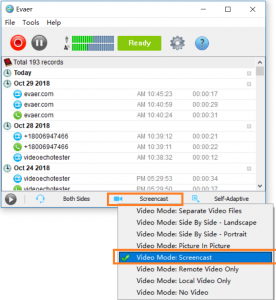
would you please explain what is the differents mode of recording ?
as what does mean :
1, Separate video files.
2, Side by side – Landscape.
3, Side by side – Portrait.
4, Picture in picture.
5, Remote Skype video only.
6, Local Skype video only.
thanks
Hello Chris,
Thanks for your comment.
1, Separate video files.
The Separate video files mode will record your Skype video and other person video into separate video files. e.g. Recording your Skype video into one mp4 file, other one into another mp4 file.
2, Side by side – Landscape.
3, Side by side – Portrait.
Please open the below link to see the difference Side by Side – portrait mode and landscape mode.
https://www.evaer.com/skype-call-recorder-blog/what-is-the-difference-between-side-by-side-portrait-mode-and-landscape-mode/
4, Picture in picture.
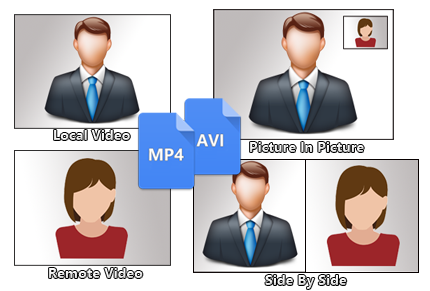
5, Remote Skype video only.
6, Local Skype video only.
Please see the below image to get more details.
Please don’t hesitate to contact us if you need further help.
Regards,
Lyle