A few days ago we have released a new version with recording Skype sound in stereo (two channel) feature added.
By default, Evaer will record the Skype voice and video calls in stereo sound. You can disable the “Record sound in stereo” option at the Evaer “Menu > Tools > Options >Advanced” if you want to record Skype sound in mono.
Edit your recorded video files with Windows Live Movie Maker
Edit Videos (Trim Cut Split) with Windows Live Movie Maker
Skype voice & video calls answering machine on new Evaer recorder
Today, we have released a new version that added the Skype voice and video calls answering machine feature.
When you are away from your PC, Evaer will auto pick up the incoming calls(voice or video), play a voice greeting message , auto-record the calling party voice or video message.
Key features of answering machine:
– Enable/Disable answering machine
– Changeable voice greeting messages
– Changeable voice and video message recording duration
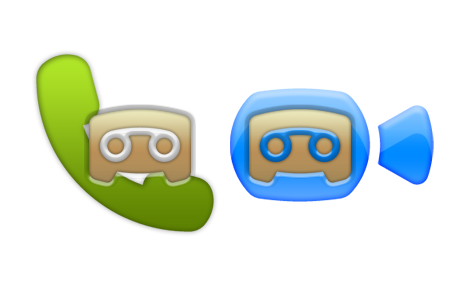
Skype voice & video answering machine
Free upgrade to the latest version at here.
Install Microsoft MPEG-4 V1/2/3 VKI Codec for your windows
Instructions for installing Microsoft MPEG-4 V1/2/3 VKI Codec :
1, Download and extract the files in the ZIP archive to a temporary directory. 3 files should have been extracted, including an .ini file.
2, Right click on the MPG4VKI.inf file and select “install” to start the installation. If the installer detects a newer version of the file and ask you whether to keep it or not, make sure you keep the newer version.
3, The codec is now installed and you can then use the ‘Microsoft MPEG-4 VKI codec V2’ video codec in Evaer menu ‘Tools >Options ‘ > ‘Recording settings’> Video compressed option.
Webcam Diagnostics
Webcam Diagnostics is a simple assistant which gathers many system and webcam-related information in a single place. It makes it easy to identify driver installation problems or USB issues: red circles will signal serious issues and yellow triangles will signal minor issues. Right-click a reported issue to access the context menu and click the Fix menu (if available) so that the program attempts to fix the issue or shows you a possible way to fix it.
Webcam Diagnostics can report USB issues like overcurrent or bandwidth shortage. It can also tell whether your system is correctly configured to handle a webcam (e.g. processor fast enough, recent DirectX runtime, optimal display color depth, etc.)
Download it from here.