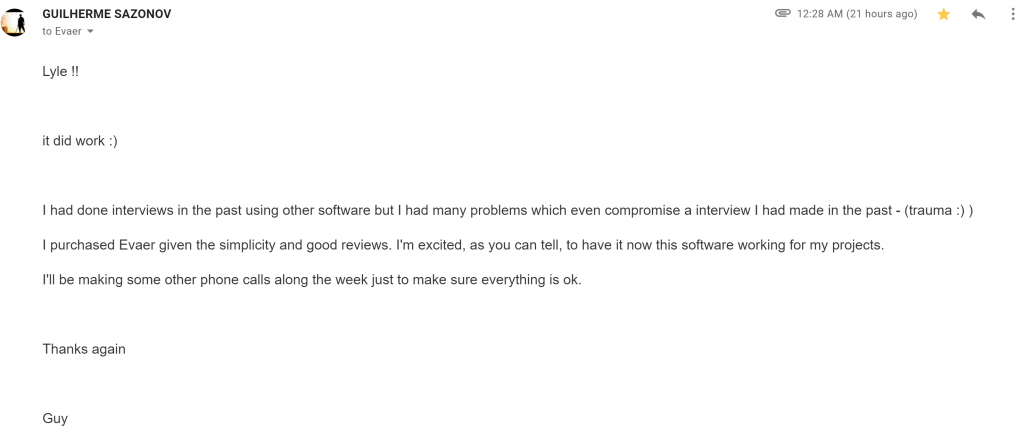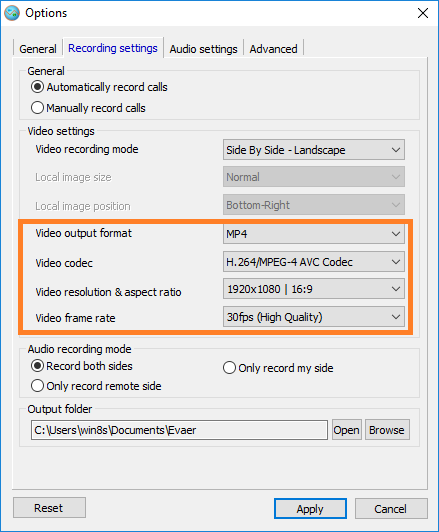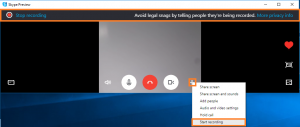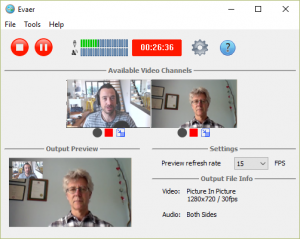We have released a new version of Free AnyCap screen recorder, that has added the new feature for supporting multiple channel audio recording. Now you can use it to capture any sound on PC.
Free AnyCap Screen recorder allows you to capture audio and video streams through live discussions on Facebook, Skype, Google Hangouts, so as to view them at a subsequent moment.
The program requires minimal user interaction, as it largely runs in the background. If it finds a recently initiated video phone on Facebook, it automatically begins recording information from remote, local or equally webcams, keeping the output (from MP4 or AVI format) at a user-defined site.
Another possibility would be to trigger the sound extraction mode, meaning that just the audio dialog is recorded and stored in MP3 format, together with the chance to pick the video source flow.
In fact, there are a number of recording settings which may be configured. It is possible to set the resolution (it affirms worth up to 1080p) and the aspect ratio, adjust the video frame rate and pick the video codec or teach the program to automatically adjust upside down movie pictures.
Free AnyCap Screen recorder is effective at shooting video streams and exhibit them create a new video file for every webcam flow.
With simplicity of use as one of its most important attributes and focusing on output , Free AnyCap Screen recorder is the perfect instrument for shooting worth-remembering conversations. It can help you participate in important occasions and generate an entire movie record, even when you’re miles apart from the friends or loved ones.