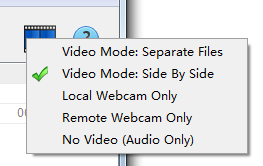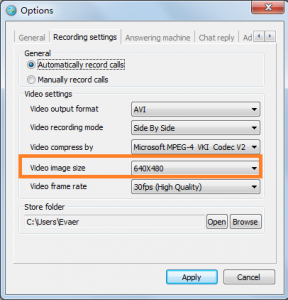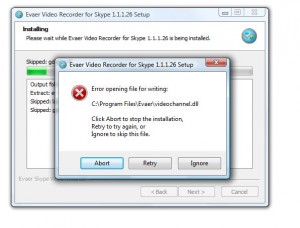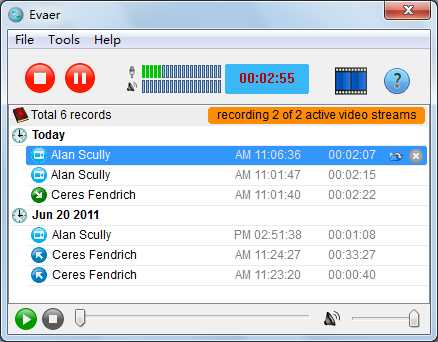Skype video call is more and more popular. However, Skype has no built-in video recording function.
Therefore, we can use Evaer Skype video recorder software to record Skype video calls. Evaer previous version only supports Side by side and
Separate files mode. The new version now has added the Audio only, Local webcam only and Remote webcam only features.
Recording Video Mode:
You can select the appropriate menu if you need in your Skype video call.
If you need a specific resolution in the video recording, You can adjust the recording video resolution in “Recording settings“. Evaer video recorder default recording Skype video calls at 640X480 pixels mode.
You can choose 320 x 240, 480 x 360, 640 x 480, 960 x 720, 1280 x 720 pixels mode.
Recording Video Resolution:
If you have HD webcam and much faster processor, we recommend you recording your Skype video calls at 640 x 480, 960 x 720 or 1280 x 720 mode.
Free download the latest Evaer video recorder at http://www.evaer.com/download.htm