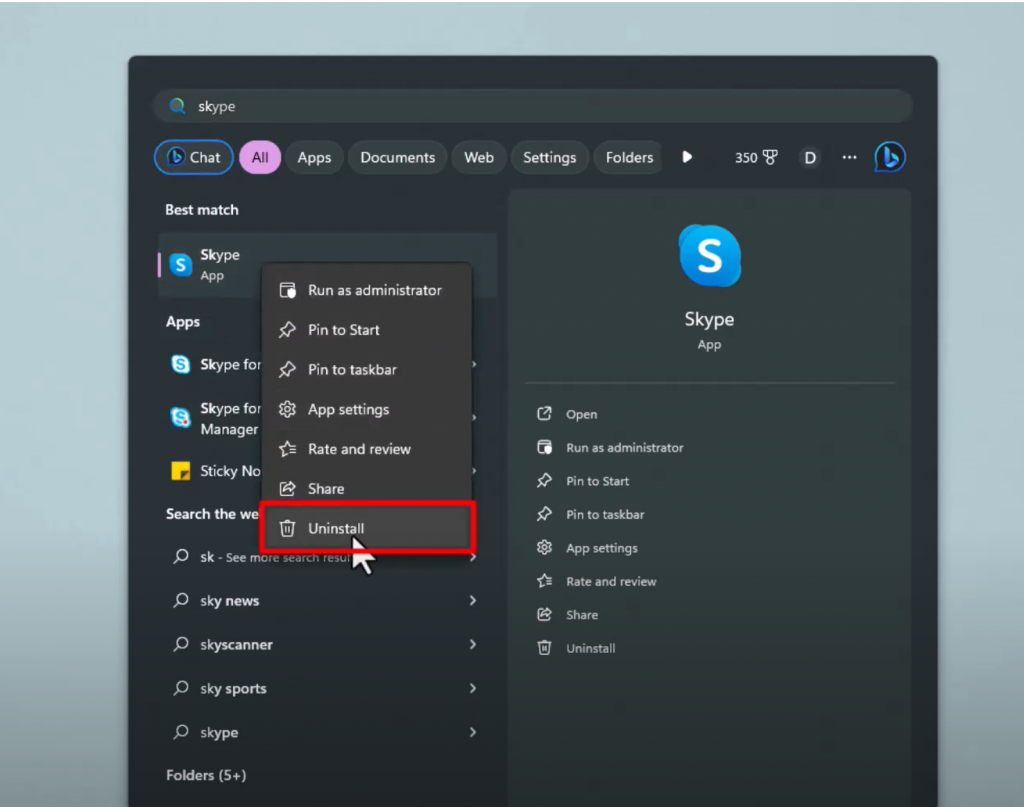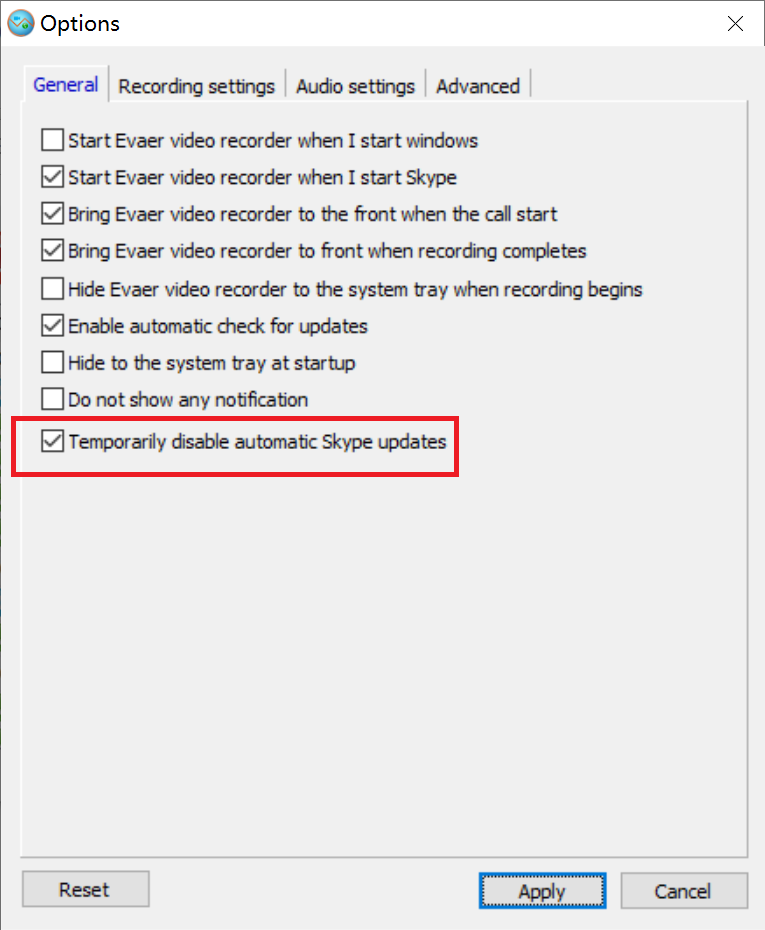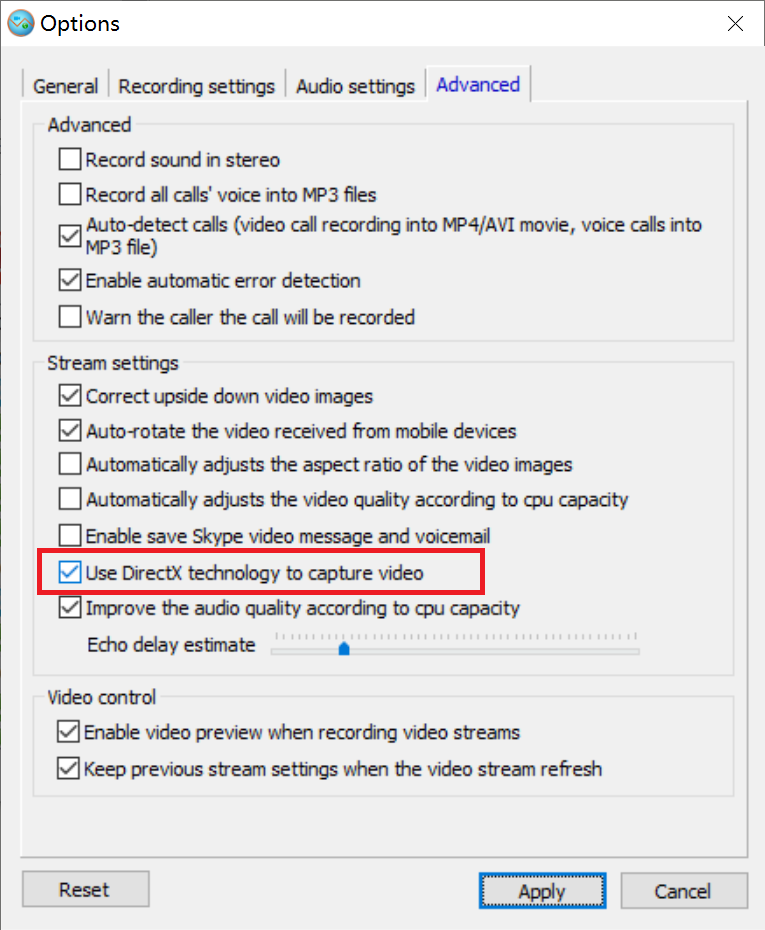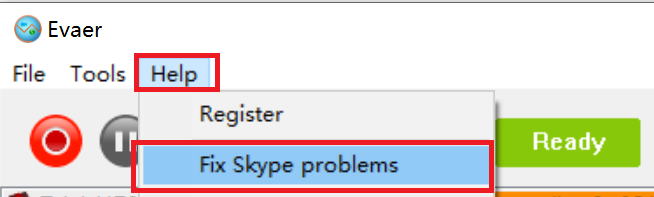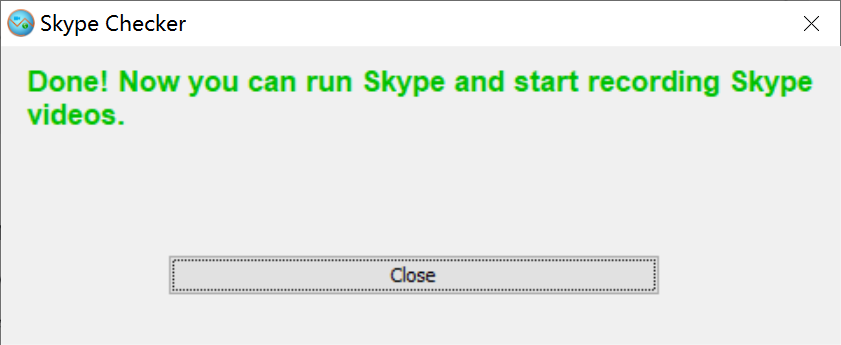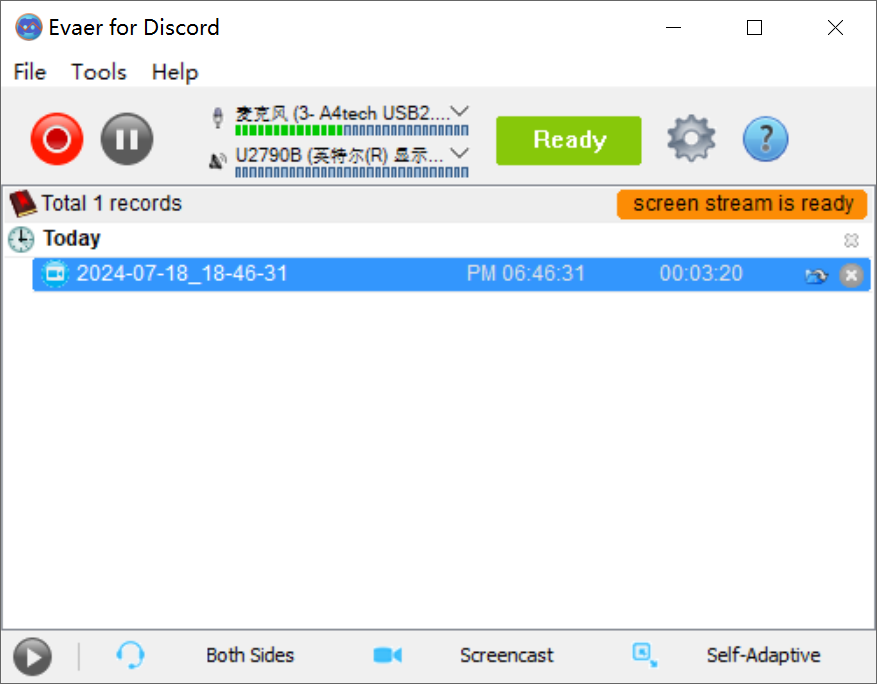Why is Evaer the best WhatsApp recorder? There are many WhatsApp recorder software in the current software market, and it is easy to be confused by the many choices. This article will answer your questions step by step. This article will discuss and compare from the following aspects.
- Video recording quality.
- Audio recording quality.
- Recording file output format.
- Ease of use and price.
1, Video recording quality.
Currently, under Windows, only Evaer records WhatsApp videos by directly capturing the original video stream of WhatsApp. Other WhatsApp recorders use the screen recording method. Therefore, WhatsApp video calls recorded with Evaer can get the best video recording quality. Since Evaer captures the original WhatsApp video data, you can have more scalability when recording WhatsApp video calls. You can dynamically select the video content you want to record, and you can also choose the following video recording modes according to your needs: Side by side – Landscape, Side by side – Portrait, Picture in picture, Separate video files. And in Side by side – Landscape, Side by side – Portrait, Picture in picture video recording modes, you can stop or record a certain video channel at will.
Other WhatsApp recorders will record the entire WhatsApp window, including the call button and other buttons on the WhatsApp window. And the video will be distorted when you zoom the WhatsApp window.
Therefore, if you want to get the best video recording quality, Evaer recorder for WhatsApp is your best choice.
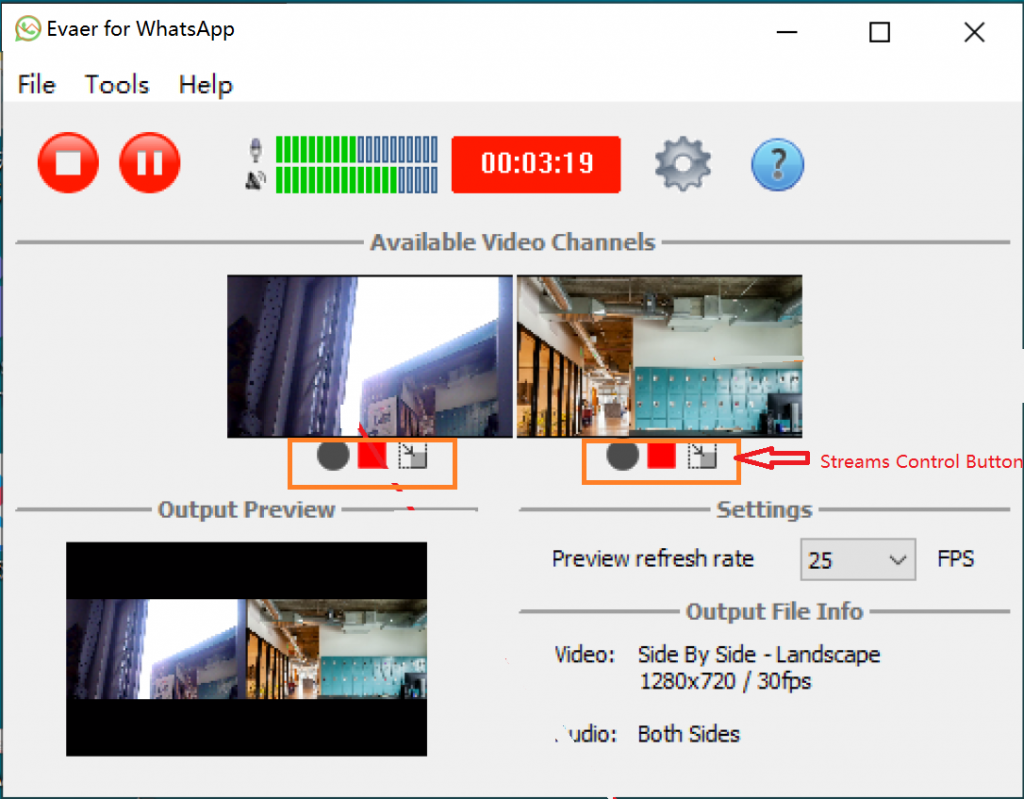
2, Audio recording quality.
Evaer provides two ways to obtain audio, one is to capture directly from WhatsApp, and the other is to record directly from the sound device. Capturing directly from WhatsApp ensures that you will only record the sound of WhatsApp calls, and other sounds playing on your computer will not be recorded.
Recording directly from the sound device will not only record the sound of WhatsApp calls but also other sounds playing on your computer, such as game sounds, music sounds, etc.
You can choose the way to capture the audio according to your needs. In addition, Evaer also has a built-in powerful echo cancellation function, allowing you to get the clearest sound recording quality.
3, Recording file output format.
Evaer provides MP4 and AVI video output formats and MP3 audio output formats. Under the default settings, Evaer will use the H.264 video encoder to record videos and output MP4 format video files. The biggest advantage of H.264 is that it has a high data compression ratio. H.264 has a high compression ratio and high-quality and smooth images. Therefore, you will get good video recording quality under the default settings. Of course, you can also choose the encoder and video output format according to your needs.
When you record a WhatsApp voice call, Evaer will automatically record the voice call into an MP3 audio file.
4, Ease of use and price.
Using Evaer is very simple. You only need to download and run Evaer to start recording your WhatsApp video calls. We also have video demonstrations, FAQs and free technical support. Evaer insists on providing high-quality services and preferential prices ($29.95) as our company’s purpose.
In summary, Evaer is the best WhatsApp recorder.