Evaer uses the method of injecting into Skype to obtain the original video data. Sometimes the new version of Skype changes the transmission path of video data, which makes our software unable to capture video data. Therefore, please use the following solution to solve the problem of not being able to record video.
1, Uninstall the Skype software which you have installed from Windows store. It’s only compatible with Skype for Desktop currently.
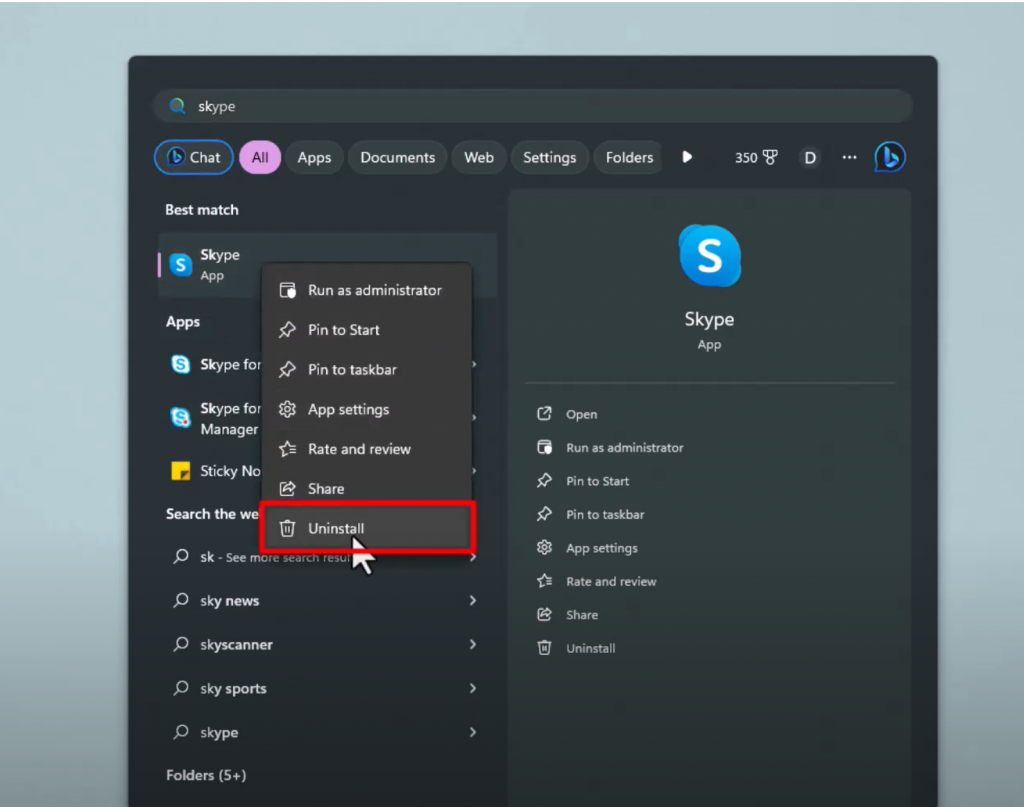
2, Please enable the option “Temporarily disable Skype auto updates” as the below image shows.
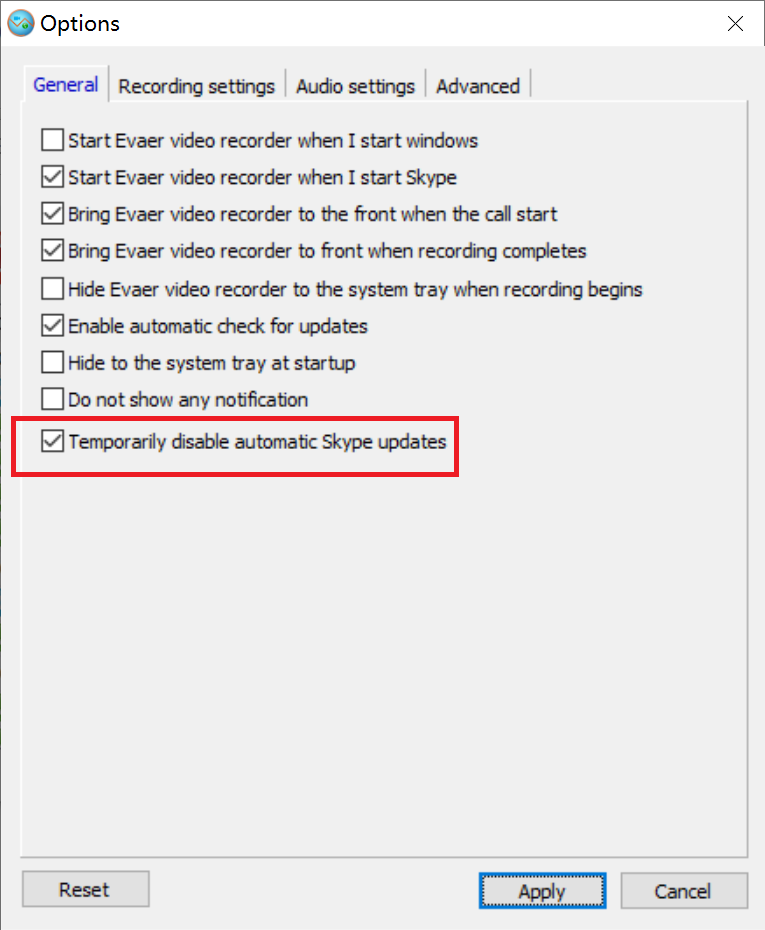
3, Dowload the Skype for Desktop version 8.128 from the link below
https://www.evaer.com/download/Skype-8.128.0.207.exe
Or from Skype website https://go.skype.com/windows.desktop.download
4, Run the downloaded Skype setup file to install it. And please make sure the “Use DirectX technology to capture video” option be checked at Evaer Advanced settings.
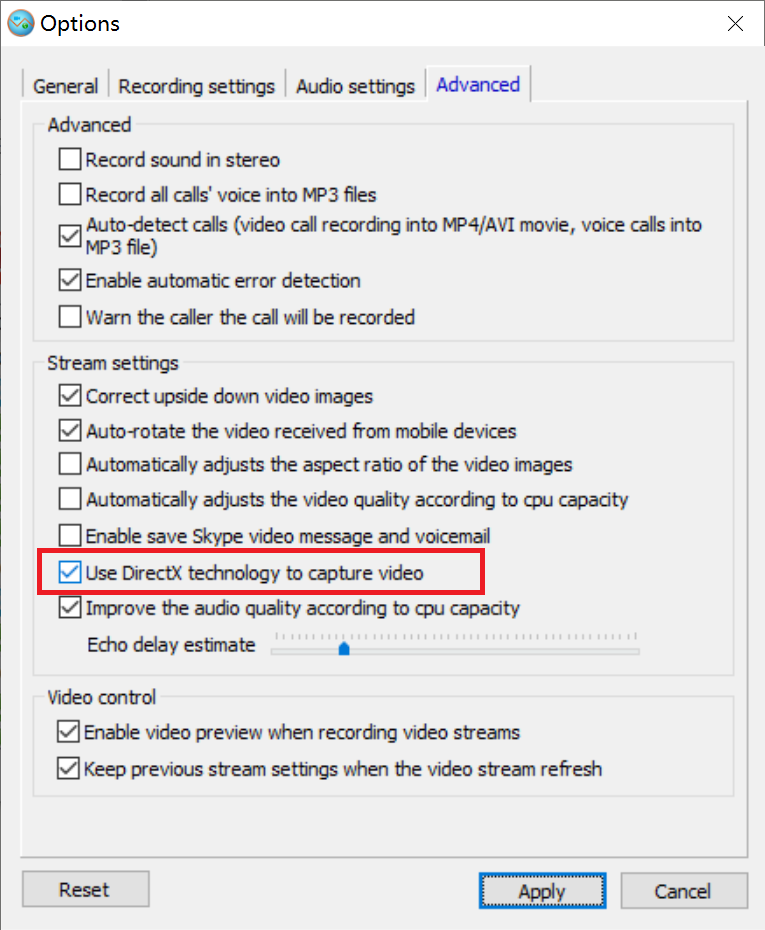
5, Run Skype and Evaer. Then click the Evaer menu “Help > Fix Skype problems“. It will pop up the Evaer Skype checker program. You need to allow it to run for checking the problems.
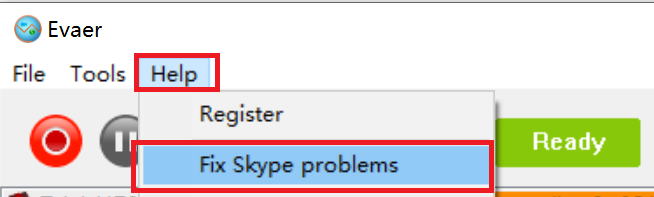
It will show the below status after it finish the checking.
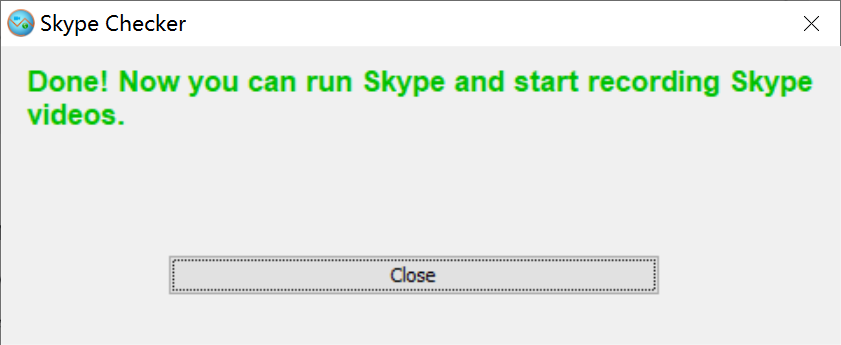
6, Run Skype to make a recording test. The issue will be fixed.