Millions of individuals and businesses use Skype to make free video and voice calls with other Skype users. Everyday, people also use Skype to make low-cost calls to landlines and mobiles. Though Skype is great for video and voice calls, but it lacks any ability to record calls. You’ve probably wanted to be able to record those calls. So, This article introduce you the Evaer software for recording Skype calls.
Brief Introduction of Evaer
With Evaer, you can easy to record your Skype video and voice calls into MP4/AVI movies and MP3 audio files. Easy to use for your Skype video and voice interviews, conferences, podcasts, or family calls.
Here’s how to record Skype video and voice calls:
1, Download and install Evaer video recorder for Skype.
2, Once finish the installation, for the first time you start Evaer, The Skype will ask you if Evaer is allowed to access skype and this must be approved by clicking the Allow Access button when the Skype shows the notification. And you may need restart your Skype to complete the connection.
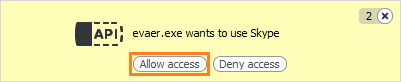
3, Then place a Skype call. Once the call is placed you can decide how you want to record it. And you can choose to halt recording at any time by pressing the Pause Recording or Stop Recording button. The Pause Recording button will halt the recording, but will continue recording to the same file once you resume. You can also choose to select recording video calls with Picture-In-Picture, Side-by-Side, Separate files(one video one file), Audio-only, Remote-webcam-only and Local-webcam-only mode in the Options tab.

4, Evaer records Skype with capturing original media data and there is no data loss. It is not a screen-capture recorder, video quality is not affected at all if you resize Skype video windows while recording.
To playback your recorded file just right click on the file and click the “Play” menu.
5, You may freely use the trial-version of Evaer Video Recorder for Skype and can record only up to 5 minutes for each video calls. Buy the license(price $19.95) you can remove the recording limitation immediately.
Awesome!!
Very helpful for my video interview…I really love it.
Hey, that’s the greaetst! So with ll this brain power AWHFY?
THX that’s a great aneswr!
I concur with your details, amazing submit.
Well done aritlce that. I’ll make sure to use it wisely.
Great thinking! That rellay breaks the mold!
Great article, thank you again for wrtiing.
Stay with this guys, you’re helnpig a lot of people.
keep doing a good work please.
thanks for a great post and interesting comments. i found this post while surfing the web. thanks for sharing this article.
thanks for info.
How to review the recorded skype videos. I recorded about 21 min and click in the program to the play button, and appear black screen on the player..
Did you choose the below settings at “Evaer video recorder for Skype” menu Tools > Options > Recording settings tab?
Video Output Format – MP4.
Video codec – H.264/MPEG-4 AVC Codec
ofcourse is a default settings.
my settings is same that u wrote.
I tried watch to Media player, VLC player… but just a black screen.
But the other and which is weird the video players counts down to 21 minutes, so you have a record, but interestingly, the video file is only 1.8 MB