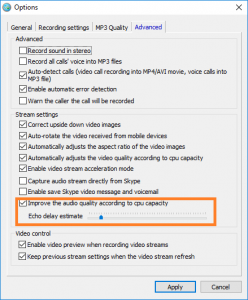Everyone knows that Microsoft Teams can only record meetings and save them in the cloud. And you can only manually click to start recording. Sometimes if you forget to click to start recording, there will be nothing recorded. And the files saved in the cloud will be delete automatically after 30 days. Therefore, recording the meeting directly to the hard disk of the local computer is a very reliable option.
Currently only Evaer for Teams supports seamless recording of Microsoft Teams. It saves the original video data directly to your computer, and you can fully control the meeting files you record. It also record reactions (eg. heart, clapping) in a Teams video call recording.
It can automatically record your Teams meetings according to your settings. It also supports you to customize the recording, such as recording specific people in the meeting.
It has a very powerful built-in echo cancellation function, and you can get the clearest recorded sound.
Come and try for free from the link below
https://www.evaer.com/TeamsCallRecorder.htm
More information:
2024-08-25 04:59
It will sometimes create an echoing effect when you recording Skype calls without headset. So, we have build in the echo cancellation feature at Evaer call recorder for Skype.
By default, the echo cancellation feature is auto-adaptive because the distance of the near-end’s speaker and microphone are generally not known in advance. The acoustical attributes of the near-end’s room are also not generally known in advance, and may change (e.g. if people walk around the room causing changes in the acoustic reflections).
However, the initial echo delay estimation will greatly affect the echo cancellation effect. So, we added the option to adjust the initial echo delay estimation time at Evaer Advanced settings. That you can change the delay estimation time to get best Skype audio recording quality using Evaer recorder for Skype.
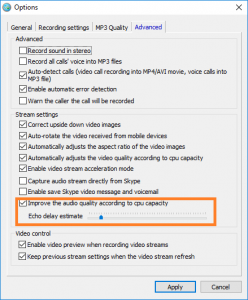
echo delay estimate
More information:
2017-12-31 08:47
Recently, we released a new version of Evaer video call recorder for Skype. It can also work with the Skype UWP App which installed from the Windows 10 store. It supports recording the Skype UWP audio calls and video calls, also supports side by side, picture in picture, local / remote video only video recording mode.
To work with the Skype UWP for Windows 10 is very easy, it just need to install and run it on your Windows 10 computer, then it will automatically connect to your Skype UWP app. The “Start recording” button will turn on when you place/receive a call from the Skype UWP app, now, you can click the “Start recording” to record the call. The audio call will automatically recording into mp3 file, and the video call will automatically recording into mp4 file by default.
You can also set it to record the call automatically, it’s easy to enable auto recording feature at Evaer menu Tools > Enable Auto Recording. Evaer call recorder will automatically recording the Skype call without any touch.
Free to download it from our website https://www.evaer.com/download.htm
More information: The best video call recorder for Skype UWP on Windows 10 is Available
2017-10-26 05:05
 Evaer video & audio call recorder for Skype
Evaer video & audio call recorder for Skype