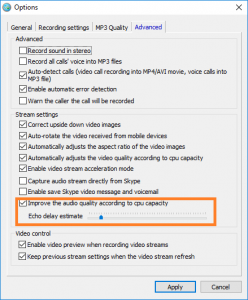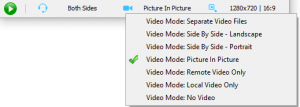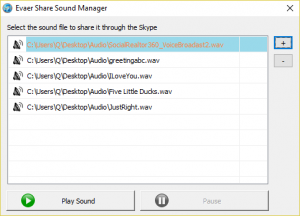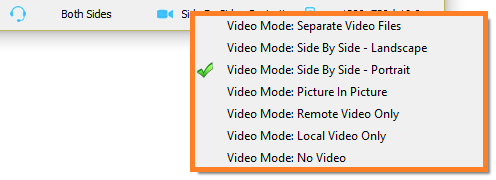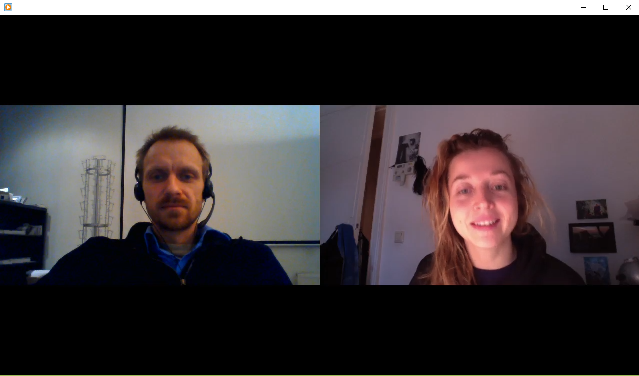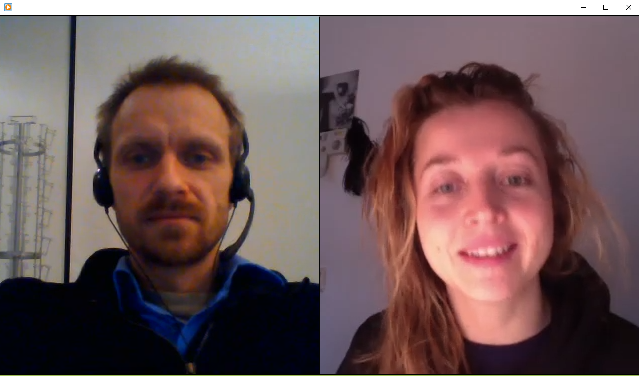It will sometimes create an echoing effect when you recording Skype calls without headset. So, we have build in the echo cancellation feature at Evaer call recorder for Skype.
By default, the echo cancellation feature is auto-adaptive because the distance of the near-end’s speaker and microphone are generally not known in advance. The acoustical attributes of the near-end’s room are also not generally known in advance, and may change (e.g. if people walk around the room causing changes in the acoustic reflections).
However, the initial echo delay estimation will greatly affect the echo cancellation effect. So, we added the option to adjust the initial echo delay estimation time at Evaer Advanced settings. That you can change the delay estimation time to get best Skype audio recording quality using Evaer recorder for Skype.